1.3: Meet R
ECON 480 · Econometrics · Fall 2019
Ryan Safner
Assistant Professor of Economics
safner@hood.edu
ryansafner/metricsf19
metricsF19.classes.ryansafner.com
Data Science
You go into data analysis with the tools you know, not the tools you need
The next 2-3 weeks are all about giving you the tools you need
- Admittedly, a bit before you know what you need them for
We will extend them as we learn specific models
Why Not Excel? I

Why Not Excel? II

Why Use R?
Free and open source
A very large community
- Written by statisticians for statistics
- Most packages are written for
Rfirst
Can handle virtually any data format
Makes replication easy
Can integrate into documents (with
R markdown)R is a language so it can do everything
- A good stepping stone to learning other languages like Python

Excel and Stata Can't Do This (Execute Inside the Slides)
library("gapminder")ggplot(data = gapminder, aes(x = gdpPercap, y = lifeExp, color = continent))+ geom_point(alpha=0.3)+ geom_smooth(method = "lm")+ scale_x_log10(breaks=c(1000,10000, 100000), label=scales::dollar)+ labs(x = "GDP/Capita", y = "Life Expectancy (Years)")+ facet_wrap(~continent)+ guides(color = F)+ theme_light()
Or This: Execute R Code Inside Your Documents
Code
library(gapminder)The average GDP per capita is $`r
round(mean(gapminder$gdpPercap),2)` with a standard deviation of $`r
round(sd(gapminder$gdpPercap),2)` .
Output
The average GDP per capita is $7215.33 with a standard deviation of $9857.45.
Meet R and R Studio
R and R Studio I
R is the programming language that executes commands
R Studio is an integrated development environment (IDE) that makes your coding life a lot easier
- Write code in scripts
- Execture individual commands or entire scripts
- Auto-complete, highlight syntax
- View data, objects, and plots
- Get help and documentation on commands and functions
- Integration code into documents with R Markdown

R Studio
R and R Studio II
R is like your car's engine, R Studio is the dashboard
You will do everything in R Studio and never open the R program itself
R itself is just a command language
- The
Rapp is basically just a command line, you can even just use your computer's command line!2

R Studio
1The (free) Desktop version.
2 "Command Prompt" on Windows, "Terminal" on Unix (Mac and Linux). Type r and hit enter, and you can now execute R commands.
R and R Studio III
R Studio has 4 window panes:
- Source1: a text editor for documents, R scripts, etc.
- Console: type in commands to run
- Browser: view files, plots, help, etc
- Environment: view created objects, command history, version control
- Customize the sizes of these panes (I often hide the console and use the text editor)
CTRL+SHIFT+[number]will maximize a pane. Type again to see all four.

R Studio
1May not be immediately visible until you create new files.
Learning...
You don't "learn R", you learn how to do things in R
In order to do learn this, you need to learn how to search for what you want to do
Learning...
You don't "learn R", you learn how to do things in R
In order to do learn this, you need to learn how to search for what you want to do
My #rstats learning path:
— Jesse Mostipak (@kierisi) August 18, 2017
1. Install R
2. Install RStudio
3. Google "How do I [THING I WANT TO DO] in R?"
Repeat step 3 ad infinitum.
...and Sucking

Ways to Use R
1. Using the Console
Type individual commands into the console window
Great for testing individual commands to see what happens
Not saved! Not reproducible! Not recommended!
2+2## [1] 4summary(mpg$hwy)## Min. 1st Qu. Median Mean 3rd Qu. Max. ## 12.00 18.00 24.00 23.44 27.00 44.001. Using the Console
Type individual commands into the console window
Great for testing individual commands to see what happens
Not saved! Not reproducible! Not recommended!
ggplot(mpg, aes(x=displ, y=hwy))+geom_point(aes(color=class))+geom_smooth()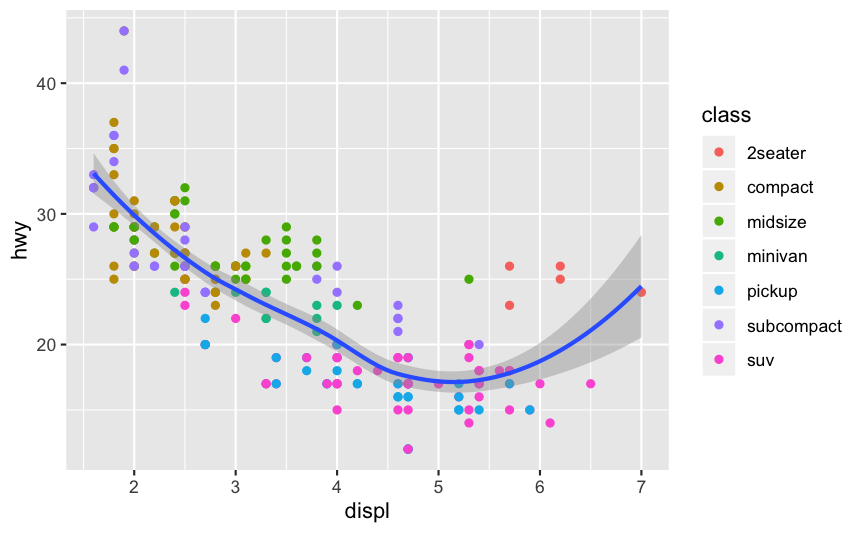
2. Writing an R Script
Source pane is a text-editor
Make
.Rfiles: all input commands in a single scriptComment with
#Can run any or all of script at once
Can save, reproduce, and send to others!
2+2 # just testing!head(mpg) # look at mpg data # create a plot ggplot(mpg, aes(x=displ, y=hwy))+geom_point(aes(color=class))+geom_smooth()3. Using Markdown
For a later lecture:
R Markdown, a simple markup language to write documents in- Optional, but many students have enjoyed it and use it well beyond this class!
Can integrate text,
Rcode, figures, citations and bibliographies into a single plain-text file1 and then output into a variety of formats: PDF, webpage, slides, Word doc, etc.

1OK, to be fair, citations require one additional file!
For Today
Practicing typing at the Command line/Console
Learning different commands and objects relevant for analysis
Saving and running
.RscriptsLater:
R markdown, literate programming, workflow managementToday may seem a bit overwhelming
- You don't need to know or internalize all of this today
- Use this as a reference to come back to over the semester
- Last year I started making a partial book, I may revive it
Coding Basics
Getting to Know Your Computer
R assumes a default (often inconvenient) "working directory" on your computer
- The first place it looks to
openorsavefiles
- The first place it looks to
Find out where R this is with
getwd()Change it with
setwd(path/to/folder)1Soon I'll show you better ways where you won't ever have to worry about this
1 Note the path will be OS-specific. For Windows it might be C:/Documents/. For Mac it is often your username folder.
Coding

Hadley Wickham
Chief Scientist, R Studio
"There’s an implied contract between you and R: it will do the tedious computation for you, but in return, you must be completely precise in your instructions. Typos matter. Case matters." - R for Data Science, Ch. 4
Say Hello to My Little Friend

Say Hello to My Better Friend

R Is Helpful Too!
- type
help(function_name)or?(function_name)to get documentation on a functionFrom Kieran Healy's excellent (free online!) book on Data Visualization.
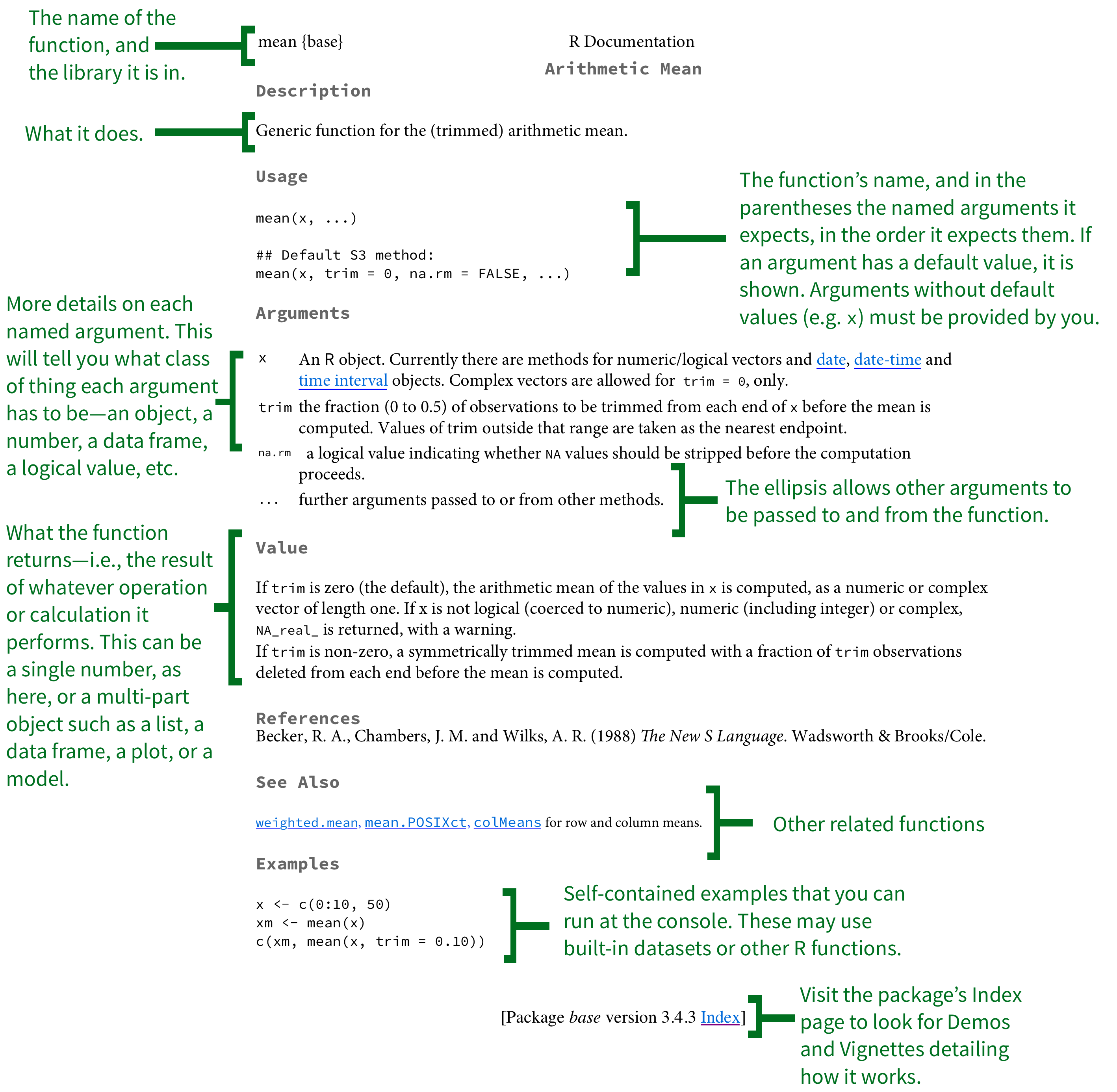
]
Tips for Writing Code
- Comment, comment, comment!
- The hashtag
#starts a comment, R will ignore everything on the rest of that line
# Run regression of y on x, save as reg1 reg1<-lm(y~x, data=data) #runs regression summary(reg1$coefficients) #prints coefficients- Save often!
- Write scripts that save the commands that did what you wanted (and comment them!)
- Better yet, use a version control system like Git (I hope to cover this later)
Style and Naming
- Once we start writing longer blocks of code, it helps to have a consistent (and human-readable!) style
I follow this style guide (you are not required to)1
Naming objects and files will become important2
- DO NOT USE SPACES! You've seen seen webpages intended to be called
my webpage in htmlturned intohttp://my%20webpage%20in%20html.html
- DO NOT USE SPACES! You've seen seen webpages intended to be called
i_use_underscoressome.people.use.snake.caseothersUseCamelCase1 Also described in today's course notes page and the course reference page.
2 Consider your folders on your computer as well...
Coding Basics
You'll have to get used to the fact that you are coding in commands to execute
Start with the easiest: simple math operators and calculations:
Coding Basics
You'll have to get used to the fact that you are coding in commands to execute
Start with the easiest: simple math operators and calculations:
> 2+2## [1] 4Coding Basics
You'll have to get used to the fact that you are coding in commands to execute
Start with the easiest: simple math operators and calculations:
> 2+2## [1] 4- Note that R will ask for input with
>and give you output starting with## [1]
Coding Basics II
- We can start using more fancy commands
2^3## [1] 8Coding Basics II
- We can start using more fancy commands
2^3## [1] 8sqrt(25)## [1] 5Coding Basics II
- We can start using more fancy commands
2^3## [1] 8sqrt(25)## [1] 5log(6)## [1] 1.791759Coding Basics II
- We can start using more fancy commands
2^3## [1] 8sqrt(25)## [1] 5log(6)## [1] 1.791759pi/2## [1] 1.570796Packages
- Since R is open source, users contribute packages
- Really it's just users writing custom functions and saving them for others to use
- Load packages with
library()- e.g.
library("package_name")
- e.g.
- If you don't have a package, you must first
install.packages()1- e.g.
install.packages("package_name")
- e.g.

Common Packages
- In this class, we will make extensive use of the following packages:
tidyverse: really a meta-package combining the following packages (among others)dplyr: used for better data-wranglingggplot2: used for fancy plotting
huxtable: used for automatically producing regression tables

R: Objects and Functions
- R is an object-oriented programming language
- 99% of the time, you will be:
creating
objects- assign values to an object with
<-
- assign values to an object with
running
functionsonobjects- syntax:
function_name(object_name)
- syntax:
# make an objectmy_object<-c(1,2,3,4,5)# look at it my_object## [1] 1 2 3 4 5# find the sumsum(my_object)## [1] 15# find the mean mean(my_object)## [1] 3R: Objects and Functions II
Functions have "arguments," the input(s)
Some functions may have multiple inputs
The argument of a function can be another function!
# find the sdsd(my_object)## [1] 1.581139# round everything in my object to two decimalsround(my_object,2)## [1] 1 2 3 4 5# round the sd to two decimalsround(sd(my_object),2)## [1] 1.58Types of R Objects
Numeric
Numeric objects are just numbers1
Can be mathematically manipulated
x <- 2 y <- 3x+y## [1] 5x*y## [1] 6integer or double if there are decimal values.Character
Character objects are "strings" of text held inside quote marks
Can contain spaces, so long as contained within quote marks
name <- "Ryan Safner"address <- "401 Rosemont Ave."name## [1] "Ryan Safner"address## [1] "401 Rosemont Ave."Logical
- Logical objects are binary
TRUEorFALSEindicators - Used a lot to evaluate conditionals:
>,<: greater than, less than>=,<=: greater than or equal to, less than or equal to==,!=: is equal to, is not equal to1&in&: Is a member of the set of ($\in$)&: "AND"|: "OR"
z <- 10 # set z equal to 10z==10 # is z equal to 10?## [1] TRUE"red"=="blue" # is red equal to blue?## [1] FALSEz > 1 & z < 12 # is z > 1 AND < 12?## [1] TRUEz <= 1 | z==10 # is z >= 1 OR equal to 10?## [1] TRUE1 One = assigns a value (like <-). Two == evaluate a conditional statement.
Factor
Factor objects contain categorical data - membership in mutually exclusive groups
Look like strings, behave more like logicals, but with more than two options
## [1] junior sophomore sophomore senior sophomore sophomore junior ## [8] junior freshman junior ## Levels: freshman sophomore junior senior- We'll make much more extensive use of them later
## [1] junior sophomore sophomore senior sophomore sophomore junior ## [8] junior freshman junior ## Levels: freshman < sophomore < junior < seniorData Structures
Vectors
Vector: the simplest type of object, just a collection of objectsMake a vector using the combine
c()function
# create a vector called vecvec<-c(1,"orange", 83.5, pi)# look at vecvec## [1] "1" "orange" "83.5" ## [4] "3.14159265358979"Data Frames I
Data frame: what we'll be using almost alwaysThink like a "spreadsheet"
Each column is a vector (variable)
Each row is an observation (pair of values for all variables)
library("ggplot2")diamonds## # A tibble: 53,940 x 10## carat cut color clarity depth table price x y z## <dbl> <ord> <ord> <ord> <dbl> <dbl> <int> <dbl> <dbl> <dbl>## 1 0.23 Ideal E SI2 61.5 55 326 3.95 3.98 2.43## 2 0.21 Premium E SI1 59.8 61 326 3.89 3.84 2.31## 3 0.23 Good E VS1 56.9 65 327 4.05 4.07 2.31## 4 0.290 Premium I VS2 62.4 58 334 4.2 4.23 2.63## 5 0.31 Good J SI2 63.3 58 335 4.34 4.35 2.75## 6 0.24 Very Good J VVS2 62.8 57 336 3.94 3.96 2.48## 7 0.24 Very Good I VVS1 62.3 57 336 3.95 3.98 2.47## 8 0.26 Very Good H SI1 61.9 55 337 4.07 4.11 2.53## 9 0.22 Fair E VS2 65.1 61 337 3.87 3.78 2.49## 10 0.23 Very Good H VS1 59.4 61 338 4 4.05 2.39## # … with 53,930 more rowsData Frames II
Dataframes are really just combinations of (column) vectors
You can make data frames by combinining named vectors with
data.frame()or creating each column/vector in each argument
# make two vectorsfruits<-c("apple","orange","pear","kiwi","pineapple")numbers<-c(3.3,2.0,6.1,7.5,4.2)# combine into dataframedf<-data.frame(fruits,numbers)# do it all in one step (note the = instead of <-)df<-data.frame(fruits=c("apple","orange","pear","kiwi","pineapple"), numbers=c(3.3,2.0,6.1,7.5,4.2))# look at itdf## fruits numbers## 1 apple 3.3## 2 orange 2.0## 3 pear 6.1## 4 kiwi 7.5## 5 pineapple 4.2Working with Objects
Objects: Storing, Viewing, and Overwriting
- We want to store things in objects to run functions on them later
- Recall, any object is created with the assignment operator
<-
my_vector <- c(1,2,3,4,5)- R will not give any output after an assignment
Objects: Storing, Viewing, and Overwriting
- We want to store things in objects to run functions on them later
- Recall, any object is created with the assignment operator
<-
my_vector <- c(1,2,3,4,5)R will not give any output after an assignment
View an object (and list its contents) by typing its name
my_vector## [1] 1 2 3 4 5Objects: Storing, Viewing, and Overwriting
- We want to store things in objects to run functions on them later
- Recall, any object is created with the assignment operator
<-
my_vector <- c(1,2,3,4,5)R will not give any output after an assignment
View an object (and list its contents) by typing its name
my_vector## [1] 1 2 3 4 5- objects maintain their values until they are assigned different values that will overwrite the object
my_vector <- c(2,7,9,1,5)my_vector## [1] 2 7 9 1 5Objects: Checking and Changing Classes
- Check what type of object something is with
class()
class("six")## [1] "character"class(6)## [1] "numeric"Objects: Checking and Changing Classes
- Check what type of object something is with
class()
class("six")## [1] "character"class(6)## [1] "numeric"- Can also use logical tests of
is.()
is.numeric("six")## [1] FALSEis.character("six")## [1] TRUE- You can convert objects from one class to another with
as.object_class()- Pay attention: you can't convert non-numbers to
numeric, etc!
- Pay attention: you can't convert non-numbers to
as.character(6)## [1] "6"as.numeric("six")## [1] NAObjects: Different Classes and Coercion I
- Different types of objects have different rules about mixing classes
- Vectors can not contain different types of data
- Different types of data will be "coerced" into the lowest-common denominator type of object
mixed_vector <- c(pi, 12, "apple", 6.32)class(mixed_vector)## [1] "character"mixed_vector## [1] "3.14159265358979" "12" "apple" ## [4] "6.32"Objects: Different Classes and Coercion II
- Data frames can have columns with different types of data, so long as all the elements in each column are the same class1
df## fruits numbers## 1 apple 3.3## 2 orange 2.0## 3 pear 6.1## 4 kiwi 7.5## 5 pineapple 4.2class(df$fruits)## [1] "factor"class(df$numbers)## [1] "numeric"1remember each column in a data frame is a vector!
More on Data Frames I
- Learn more about a data frame with the
str()command to view its structure
class(df)## [1] "data.frame"str(df)## 'data.frame': 5 obs. of 2 variables:## $ fruits : Factor w/ 5 levels "apple","kiwi",..: 1 3 4 2 5## $ numbers: num 3.3 2 6.1 7.5 4.2More on Data Frames II
- Take a look at the first 5 (or
n) rows withhead()
head(df)## fruits numbers## 1 apple 3.3## 2 orange 2.0## 3 pear 6.1## 4 kiwi 7.5## 5 pineapple 4.2head(df, n=2)## fruits numbers## 1 apple 3.3## 2 orange 2.0More on Data Frames III
- Get summary statistics1 by column (variable) with
summary()
summary(df)## fruits numbers ## apple :1 Min. :2.00 ## kiwi :1 1st Qu.:3.30 ## orange :1 Median :4.20 ## pear :1 Mean :4.62 ## pineapple:1 3rd Qu.:6.10 ## Max. :7.501 for numeric data only; a frequency table is displayed for character or factor data
More on Data Frames IV
- Note, once you save an object, it shows up in the Environment Pane in the upper right window
- Click the blue arrow button in front of the object for some more information

More on Data Frames V
data.frameobjects can be viewed in their own panel by clicking on the name of the object- Note you cannot edit anything in this pane, it is for viewing only

Functions Again I
- Functions in R are vectorized, meaning running a function on a vector applies it to each element
my_vector<-c(2,4,5,10)my_vector+4 # add 4 to all elements## [1] 6 8 9 14my_vector^2 # square all elements## [1] 4 16 25 100Functions Again II
- But often we want to run functions on vectors that aggregate to a result (e.g. a statistic):
length(my_vector) # how many elements## [1] 4sum(my_vector) # add all elements## [1] 21max(my_vector) # find largest element## [1] 10min(my_vector) # find smallest element## [1] 2mean(my_vector) # mean of all elements## [1] 5.25median(my_vector) # median of all elements## [1] 4.5sd(my_vector) # standard deviation## [1] 3.40343Common Errors
- If you make a coding error (e.g. forget to close a parenthesis), R might show a
+sign waiting for you to finish the command
> 2+(2*3+- Either finish the command-- e.g. add
)--or hitEscto cancel
Working with Data
Indexing and Subsetting I
mtcars## mpg cyl disp hp drat wt qsec## 1 21.0 6 160.0 110 3.90 2.620 16.46## 2 21.0 6 160.0 110 3.90 2.875 17.02## 3 22.8 4 108.0 93 3.85 2.320 18.61## 4 21.4 6 258.0 110 3.08 3.215 19.44## 5 18.7 8 360.0 175 3.15 3.440 17.02## 6 18.1 6 225.0 105 2.76 3.460 20.22## 7 14.3 8 360.0 245 3.21 3.570 15.84## 8 24.4 4 146.7 62 3.69 3.190 20.00## 9 22.8 4 140.8 95 3.92 3.150 22.90## 10 19.2 6 167.6 123 3.92 3.440 18.30## 11 17.8 6 167.6 123 3.92 3.440 18.90## 12 16.4 8 275.8 180 3.07 4.070 17.40- Each element in a data frame is indexed by referring to its row and column:
df[r,c] - To select elements by row and column ("subset"), type in the row(s) and/or column(s) to select
- Leaving
rorcblank selects all rows or columns - Select multiple values with
c()1 - Select a range of values with
: - Don't forget the comma between
randc!
- Leaving
1 You can also "negate" values, selecting everything except for values with a - in front of them.
Indexing and Subsetting II
mtcars## mpg cyl disp hp drat wt qsec## 1 21.0 6 160.0 110 3.90 2.620 16.46## 2 21.0 6 160.0 110 3.90 2.875 17.02## 3 22.8 4 108.0 93 3.85 2.320 18.61## 4 21.4 6 258.0 110 3.08 3.215 19.44## 5 18.7 8 360.0 175 3.15 3.440 17.02## 6 18.1 6 225.0 105 2.76 3.460 20.22## 7 14.3 8 360.0 245 3.21 3.570 15.84## 8 24.4 4 146.7 62 3.69 3.190 20.00## 9 22.8 4 140.8 95 3.92 3.150 22.90## 10 19.2 6 167.6 123 3.92 3.440 18.30## 11 17.8 6 167.6 123 3.92 3.440 18.90## 12 16.4 8 275.8 180 3.07 4.070 17.40Subset by Row (Observations)
mtcars[1,] # first row## mpg cyl disp hp drat wt qsec## 1 21 6 160 110 3.9 2.62 16.46mtcars[c(1,3,4),] # first, third, and fourth rows## mpg cyl disp hp drat wt qsec## 1 21.0 6 160 110 3.90 2.620 16.46## 3 22.8 4 108 93 3.85 2.320 18.61## 4 21.4 6 258 110 3.08 3.215 19.44mtcars[1:3,] # first three rows## mpg cyl disp hp drat wt qsec## 1 21.0 6 160 110 3.90 2.620 16.46## 2 21.0 6 160 110 3.90 2.875 17.02## 3 22.8 4 108 93 3.85 2.320 18.61Indexing and Subsetting III
mtcars## mpg cyl disp hp drat wt qsec## 1 21.0 6 160.0 110 3.90 2.620 16.46## 2 21.0 6 160.0 110 3.90 2.875 17.02## 3 22.8 4 108.0 93 3.85 2.320 18.61## 4 21.4 6 258.0 110 3.08 3.215 19.44## 5 18.7 8 360.0 175 3.15 3.440 17.02## 6 18.1 6 225.0 105 2.76 3.460 20.22## 7 14.3 8 360.0 245 3.21 3.570 15.84## 8 24.4 4 146.7 62 3.69 3.190 20.00## 9 22.8 4 140.8 95 3.92 3.150 22.90## 10 19.2 6 167.6 123 3.92 3.440 18.30## 11 17.8 6 167.6 123 3.92 3.440 18.90## 12 16.4 8 275.8 180 3.07 4.070 17.40Subset by Column (Variable)
mtcars[,6] # select column 6## [1] 2.620 2.875 2.320 3.215 3.440 3.460 3.570 3.190 3.150 3.440 3.440## [12] 4.070mtcars[,2:4] # select columns 2 through 4## cyl disp hp## 1 6 160.0 110## 2 6 160.0 110## 3 4 108.0 93## 4 6 258.0 110## 5 8 360.0 175## 6 6 225.0 105## 7 8 360.0 245## 8 4 146.7 62## 9 4 140.8 95## 10 6 167.6 123## 11 6 167.6 123## 12 8 275.8 180Indexing and Subsetting IV
mtcars## mpg cyl disp hp drat wt qsec## 1 21.0 6 160.0 110 3.90 2.620 16.46## 2 21.0 6 160.0 110 3.90 2.875 17.02## 3 22.8 4 108.0 93 3.85 2.320 18.61## 4 21.4 6 258.0 110 3.08 3.215 19.44## 5 18.7 8 360.0 175 3.15 3.440 17.02## 6 18.1 6 225.0 105 2.76 3.460 20.22## 7 14.3 8 360.0 245 3.21 3.570 15.84## 8 24.4 4 146.7 62 3.69 3.190 20.00## 9 22.8 4 140.8 95 3.92 3.150 22.90## 10 19.2 6 167.6 123 3.92 3.440 18.30## 11 17.8 6 167.6 123 3.92 3.440 18.90## 12 16.4 8 275.8 180 3.07 4.070 17.40Subset by Column (Variable)
- Alternatively, double brackets
[[]]selects a column by position
mtcars[[6]] # same thing## [1] 2.620 2.875 2.320 3.215 3.440 3.460 3.570 3.190 3.150 3.440 3.440## [12] 4.070- Data frames can select columns by name with
$
mtcars$wt## [1] 2.620 2.875 2.320 3.215 3.440 3.460 3.570 3.190 3.150 3.440 3.440## [12] 4.070Indexing and Subsetting V
mtcars## mpg cyl disp hp drat wt qsec## 1 21.0 6 160.0 110 3.90 2.620 16.46## 2 21.0 6 160.0 110 3.90 2.875 17.02## 3 22.8 4 108.0 93 3.85 2.320 18.61## 4 21.4 6 258.0 110 3.08 3.215 19.44## 5 18.7 8 360.0 175 3.15 3.440 17.02## 6 18.1 6 225.0 105 2.76 3.460 20.22## 7 14.3 8 360.0 245 3.21 3.570 15.84## 8 24.4 4 146.7 62 3.69 3.190 20.00## 9 22.8 4 140.8 95 3.92 3.150 22.90## 10 19.2 6 167.6 123 3.92 3.440 18.30## 11 17.8 6 167.6 123 3.92 3.440 18.90## 12 16.4 8 275.8 180 3.07 4.070 17.40- Select observations (rows) that meet logical criteria
Subset by Condition
mtcars[mtcars$wt>4,] # select obs with wt>4## mpg cyl disp hp drat wt qsec## 12 16.4 8 275.8 180 3.07 4.07 17.4mtcars[mtcars$cyl==6,] # select obs with exactly 6 cyl## mpg cyl disp hp drat wt qsec## 1 21.0 6 160.0 110 3.90 2.620 16.46## 2 21.0 6 160.0 110 3.90 2.875 17.02## 4 21.4 6 258.0 110 3.08 3.215 19.44## 6 18.1 6 225.0 105 2.76 3.460 20.22## 10 19.2 6 167.6 123 3.92 3.440 18.30## 11 17.8 6 167.6 123 3.92 3.440 18.90mtcars[mtcars$wt<4 & mtcars$wt>2,] # select obs where 2<wt<4## mpg cyl disp hp drat wt qsec## 1 21.0 6 160.0 110 3.90 2.620 16.46## 2 21.0 6 160.0 110 3.90 2.875 17.02## 3 22.8 4 108.0 93 3.85 2.320 18.61## 4 21.4 6 258.0 110 3.08 3.215 19.44## 5 18.7 8 360.0 175 3.15 3.440 17.02## 6 18.1 6 225.0 105 2.76 3.460 20.22## 7 14.3 8 360.0 245 3.21 3.570 15.84## 8 24.4 4 146.7 62 3.69 3.190 20.00## 9 22.8 4 140.8 95 3.92 3.150 22.90## 10 19.2 6 167.6 123 3.92 3.440 18.30## 11 17.8 6 167.6 123 3.92 3.440 18.90mtcars[mtcars$cyl==4 | mtcars$cyl==6,] # select obs with 4 OR 6 cyl## mpg cyl disp hp drat wt qsec## 1 21.0 6 160.0 110 3.90 2.620 16.46## 2 21.0 6 160.0 110 3.90 2.875 17.02## 3 22.8 4 108.0 93 3.85 2.320 18.61## 4 21.4 6 258.0 110 3.08 3.215 19.44## 6 18.1 6 225.0 105 2.76 3.460 20.22## 8 24.4 4 146.7 62 3.69 3.190 20.00## 9 22.8 4 140.8 95 3.92 3.150 22.90## 10 19.2 6 167.6 123 3.92 3.440 18.30## 11 17.8 6 167.6 123 3.92 3.440 18.90What's To Come
Next class: data visualization with
ggplot2And then: data wrangling with
tidyverseAnd then: literate programming and workflow management with
R MarkdownFinally: back to econometric theory!